Branding Your Email With The Email Signature Maker
Your email signature is one of the final impressions someone has of your brand – so let’s make sure it counts. The Email Signature Maker gives you a professional, on-brand signature in minutes: simply start with your logo and business details, pick a template, customise it, and paste it straight into your email client.
Whether you’re a solopreneur or growing a team, this tool helps you create an email signature that’s informative, polished and consistent with your business identity. With just a few clicks you’ll look credible, established and ready to communicate like a pro.
In this help article:
- Create an Email Signature
- Add a signature to your Outlook
- Add a signature to your Gmail
- Delete an Email Signature
Create an Email Signature
- Click Email in the left menu
- Click the Create your signature
- Make your edits using the tool bar on the left
- Click Finish at the top right to save your email signature
Add a signature to your Outlook
Copy your email signature from the Email Signature page using the Copy signature button

- Open a different browser window/tab and log into your email via Outlook.com
- Click on the gear icon at the top right
- Click Accounts in the left menu in the dialog box that appears and click Signatures
- Name the signature and in the large white box, press CTRL + V (Cmd + V for Mac) to paste your email signature
- Click Save
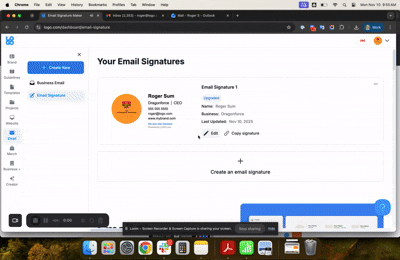
Add a signature to your Gmail
Copy your email signature from the Email Signature page using the Copy signature button

- Open a different browser window/tab and log into your email via Gmail.com
- Click on the gear icon at the top right
- Click See all settings and scroll down the to Signature section
- Click + Create New and name the signature and click Create
- In the large white box, press CTRL + V (Cmd + V for Mac) to paste your email signature
- Scroll down to the bottom of the page and click Save Changes
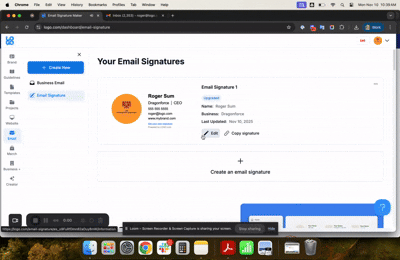
Delete an Email Signature
- On the email signature page, click on the three dot menu at the top right of the email signature
- Click Delete signature
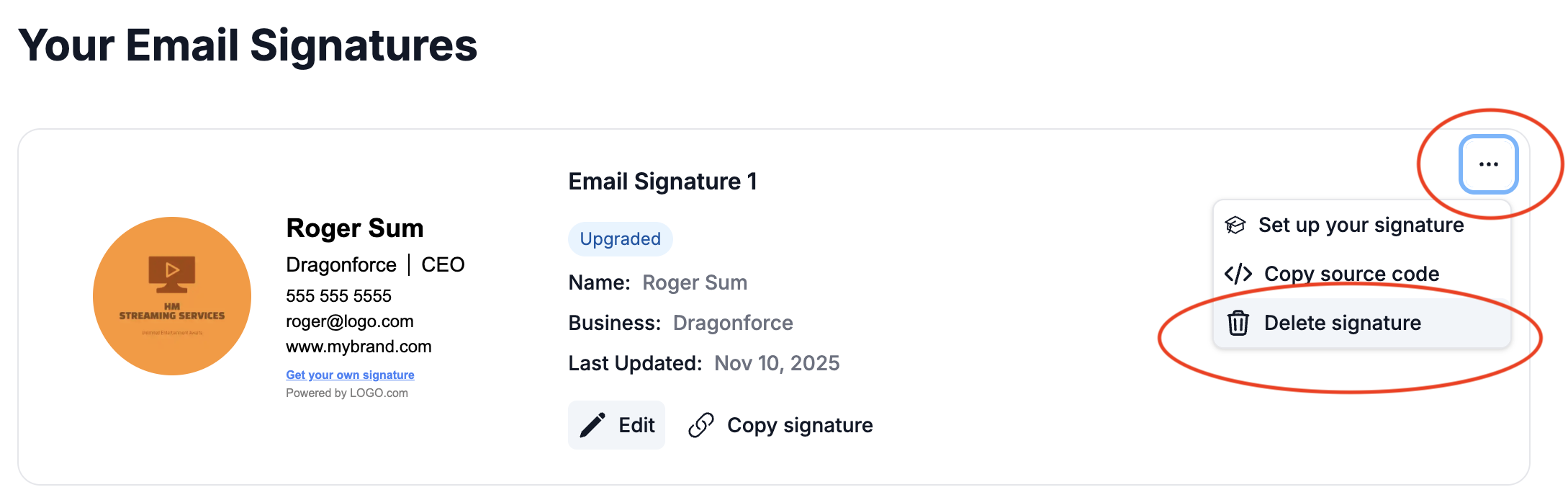
If you have any questions, please don't hesitate to reach out to us at support@logo.com!

